Fixed: Can't configure IE10 GPO Policies & Preferences
A client called today with a question about configuring AD Group Policies for Internet Explorer 10. He couldn't find the options to configure Group Policy for IE 10. I can help!
There are a few ways to solve through this.
Group Policies can configure to force settings to a client with IE 10's GPO Administrative Templates.
Group Policy Preferences can configure settings for a client but give them the option to overwrite the GPO settings.
Finally there a non-GPO solution is built into the Internet Explorer Administration Kit. An IEAK IE package can be configured to pull settings for a client from a remote server. The customer specifically wanted to use GPOs, so this option was not considered.
IE 10 Group Policy with Administrative Templates can be configured from any modern Windows workstation or server. If you have a Windows 2003 or XP management station on a Windows 2003 AD Domain, you will need to download the old-style .ADM templates from Microsoft at http://www.microsoft.com/en-gb/download/details.aspx?id=37009.
It's different if you use the new-style GPO Management templates with .ADMX files. (And you should!) If you have IE 10 installed on your management station, then you already have the administrative template on your PC. If you don't have IE 10, then you can get template from this download instead http://www.microsoft.com/en-us/download/details.aspx?id=36991. This is a big package of .admx files; the one you need is inetres.admx and the corresponding inetres.adml language files.
However, if you have enabled a Central Store for Group Policies templates, then the local store is ignored and you have to place the .admx in the central store. The central store is located on the domain's SYSVOL share at \\yourdomain.com\SYSVOL\yourdomain.com\policies\PolicyDefinitions.
So how do you tell if your domain has a central store? There are two ways.
The easiest is to try to open \\yourdomain.com\SYSVOL\yourdomain.com\policies\PolicyDefinitions. If it's there then you have a Central Store.
Alternately, the Group Policy Editor will tell you if you are using the Central Store.
IE 10 Group Policy Preferences are only visible in the Group Policy Editor on Windows 8, Windows 8.1, and Windows Server 2012. The policies still apply to IE 10 on earlier operating systems, they just can't be managed there. I wasn't able to find an official Microsoft document that states this, but you can see the experimental results below.
HTH,
-Ellie
342.6
There are a few ways to solve through this.
Group Policies can configure to force settings to a client with IE 10's GPO Administrative Templates.
Group Policy Preferences can configure settings for a client but give them the option to overwrite the GPO settings.
Finally there a non-GPO solution is built into the Internet Explorer Administration Kit. An IEAK IE package can be configured to pull settings for a client from a remote server. The customer specifically wanted to use GPOs, so this option was not considered.
IE 10 Group Policy Administrative Templates
Getting the Templates
IE 10 Group Policy with Administrative Templates can be configured from any modern Windows workstation or server. If you have a Windows 2003 or XP management station on a Windows 2003 AD Domain, you will need to download the old-style .ADM templates from Microsoft at http://www.microsoft.com/en-gb/download/details.aspx?id=37009.
It's different if you use the new-style GPO Management templates with .ADMX files. (And you should!) If you have IE 10 installed on your management station, then you already have the administrative template on your PC. If you don't have IE 10, then you can get template from this download instead http://www.microsoft.com/en-us/download/details.aspx?id=36991. This is a big package of .admx files; the one you need is inetres.admx and the corresponding inetres.adml language files.
Installing .Adm Templates
Installing the .adm files on these older machines is easy. Open up your Group Policy in the editor. Navigate to Administrative Templates (Computer or User Configuration / Administrative Templates). Right-click Administrative Templates and Click Add/Remove Templates. Easy.Installing .ADMX Templates
Installing the .admx templates is slightly more complicated. The installation process consists of copying the template and language files to the PolicyDefinition folder. The tricky bit is that the PolicyDefinition folder can be in one of two places. The default location is to store the .admx files on your local PC in the %windir%\Policydefinitions folder.However, if you have enabled a Central Store for Group Policies templates, then the local store is ignored and you have to place the .admx in the central store. The central store is located on the domain's SYSVOL share at \\yourdomain.com\SYSVOL\yourdomain.com\policies\PolicyDefinitions.
So how do you tell if your domain has a central store? There are two ways.
The easiest is to try to open \\yourdomain.com\SYSVOL\yourdomain.com\policies\PolicyDefinitions. If it's there then you have a Central Store.
Alternately, the Group Policy Editor will tell you if you are using the Central Store.
IE 10 Group Policy Preferences
IE 10 Group Policy Preferences are only visible in the Group Policy Editor on Windows 8, Windows 8.1, and Windows Server 2012. The policies still apply to IE 10 on earlier operating systems, they just can't be managed there. I wasn't able to find an official Microsoft document that states this, but you can see the experimental results below.
HTH,
-Ellie
342.6



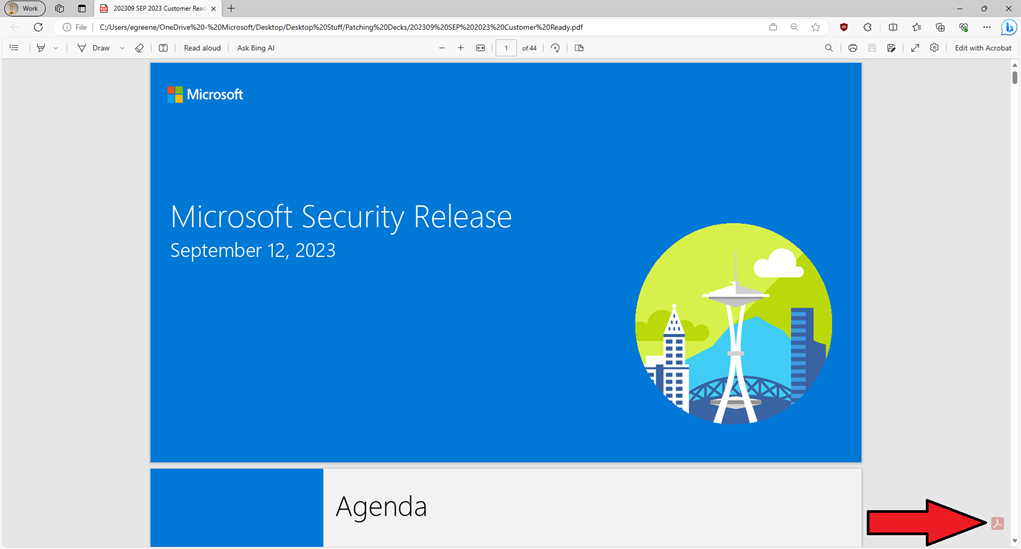

Comments